| advertisement |
This private browsing is an important feature of mozilla firefox browser. By activating private browsing feature anyone can access the internet from the mozilla firefox and browser do not save anything. It will not save anything means it doesn't save any browsing history, username and password. So it is good to activate this feature whenever you are browsing the internet on shared computer or cybercafe.
Start private browsing on Mozilla Firefox:
1. To start private browsing just press "Ctrl+Shift+P"(Windows) / "Command+Shift+P"(Mac) simultaneously whenever you are accessing internet from Mozilla Firefox.
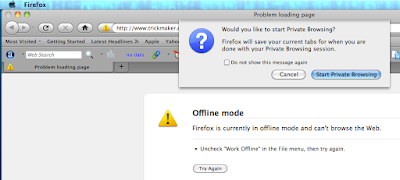
2. After Pressing the Keys firefox will ask for confirmation to start.
3. Just Click on "Start Private Browsing".
4. A New Window will open in firefox for private browsing. Now private browsing feature is enable on your browser.
5. Again come back to General browsing feature by pressing "Ctrl+Shift+P"(Windows) / "Command+Shift+P"(Mac) again.
Search Tags:
how to start Private browsing in Mozilla Firefox, Turn on or off Private browsing in Mozilla Firefox browser, Enable or disable Private browsing in Firefox, What is private browsing, features of private browsing, private browsing for all type of browser, private browsing in safari browser
Other recommended posts:
Start private browsing on Mozilla Firefox:
1. To start private browsing just press "Ctrl+Shift+P"(Windows) / "Command+Shift+P"(Mac) simultaneously whenever you are accessing internet from Mozilla Firefox.
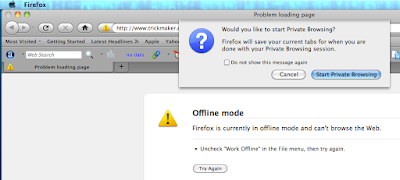
2. After Pressing the Keys firefox will ask for confirmation to start.
3. Just Click on "Start Private Browsing".
4. A New Window will open in firefox for private browsing. Now private browsing feature is enable on your browser.
5. Again come back to General browsing feature by pressing "Ctrl+Shift+P"(Windows) / "Command+Shift+P"(Mac) again.
Search Tags:
how to start Private browsing in Mozilla Firefox, Turn on or off Private browsing in Mozilla Firefox browser, Enable or disable Private browsing in Firefox, What is private browsing, features of private browsing, private browsing for all type of browser, private browsing in safari browser
Other recommended posts:
- How to delete or deactivate facebook account
- How to start private browsing in Google Chrome(Incognito Mode)
- How to start private browsing in Windows Internet Explorer(InPrivate Mode)
- How to Reset - Remove - ByPass BIOS or CMOS Password
- How to save webpage/html file as PDF (*pdf)format
- Christmas and New Year 2012 Greetings Wallpaper
- Google and YouTube celebrates snow fall
- Happy holiday - Live Musical Google Doodle for world - Christmas Jingle Bell
- Mozilla Firefox Latest Version 9.0.1 Released - Free Download Now
- Google Chrome Latest Version Released - Free Download Now







 Logging you in...
Logging you in...