| advertisement |
This private browsing is same as the private browsing in Mozilla Firefox and Incognito Mode in Google Chrome. In private browsing mode internet explorer prevent storing the data about browsing (i.e cookies, temporary internet file, history, toolbars and the extension). When you are in InPrivate browsing mode an indicator showing that you are InPrivate Mode in left side of address bar if Internet Explorer.
Start InPrivate Mode in Internet Explorer(6 or later):
We can activate InPrivate Mode by two ways, one is keyboard shortcut keys and other is manually.
Process-1:
1. To activate InPrivate Mode just press "Ctrl+Shift+P" simultaneously when you are accessing internet from your internet explorer(default browser in windows)
2. A new window will open which is in private mode, internet explorer will not store any data of browsing. Turn off the browsing section by closing the InPrivate Mode Open Window.
Process-2:
Activation by manually.
1. Open Internet Explorer browser.
2. Click on "Safety" on command bar.
3. Now choose "InPrivate Browsing".
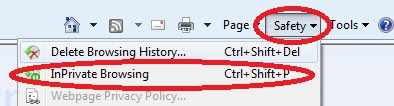
4. A new window will open for private browsing.
5. To turn off private browsing close the open window.
Search Tags:
Start InPrivate Mode in Internet Explorer(6 or later):
We can activate InPrivate Mode by two ways, one is keyboard shortcut keys and other is manually.
Process-1:
1. To activate InPrivate Mode just press "Ctrl+Shift+P" simultaneously when you are accessing internet from your internet explorer(default browser in windows)
2. A new window will open which is in private mode, internet explorer will not store any data of browsing. Turn off the browsing section by closing the InPrivate Mode Open Window.
Process-2:
Activation by manually.
1. Open Internet Explorer browser.
2. Click on "Safety" on command bar.
3. Now choose "InPrivate Browsing".
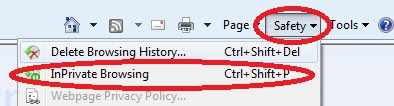
4. A new window will open for private browsing.
5. To turn off private browsing close the open window.
Search Tags:
How to start private browsing in windows internet explorer, what is InPrivate Mode in Internet Explorer, private browsing mode activate in Internet Explorer, activate private browsing, Mozilla firefox private browsing, safari private browsing mode, Incognito Mode in Google Chrome, features of private browsing
Other recommended posts:- How to delete or deactivate facebook account
- How to start private browsing in Mozilla Firefox
- How to start private browsing in Google Chrome(Incognito Mode)
- How to Reset - Remove - ByPass BIOS or CMOS Password
- How to save webpage/html file as PDF (*pdf)format
- Christmas and New Year 2012 Greetings Wallpaper
- Google and YouTube celebrates snow fall
- Happy holiday - Live Musical Google Doodle for world - Christmas Jingle Bell
- Mozilla Firefox Latest Version 9.0.1 Released - Free Download Now
- Google Chrome Latest Version Released - Free Download Now






