| advertisement |
Save your browsed webpage as PDF format for offline reading using PDF reader like Adobe Reader, Foxit Reader etc. When we save the webpage for offline reading as Webpage format it doesn't looks good and also a folder contains javascript and picture of webpage. For better view of this saved webpage we need a internet connection, but if you saved this page as PDF format it will look good and more effective than webpage format for offline reading.
Process:
1. Open the browser (Google Chrome, Safari, Mozilla Firefox).
2. Open the webpage which you want to save as PDF format.
3. Wait till the webpage is completely loaded.
4. Press "CTRL+P" (For Windows) or "COMMAND+P" (For Mac) simultaneously.
Google Chrome-
5. A new page will open then in destination choose "Print to PDF".
6. Now Click on "Print".
7. A dialog box ask for destination of save (default: documents).
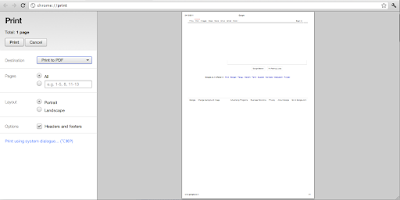
8. After choosing destination address Click on "Save" to save as PDF file.
Safari or Mozilla Firefox-
9. A dialog box will open.
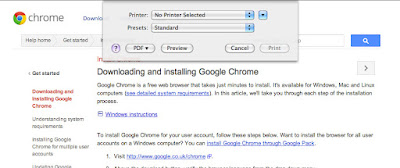
10. Choose the Save as PDF format to save this webpage as PDF into your documents.
11. A New dialog box will open to ask for destination.
12. Choose the destination address, then Click "Save".
By default saves will the webpage as PDF format into your documents Folder.
Other recommended posts:
Process:
1. Open the browser (Google Chrome, Safari, Mozilla Firefox).
2. Open the webpage which you want to save as PDF format.
3. Wait till the webpage is completely loaded.
4. Press "CTRL+P" (For Windows) or "COMMAND+P" (For Mac) simultaneously.
Google Chrome-
5. A new page will open then in destination choose "Print to PDF".
6. Now Click on "Print".
7. A dialog box ask for destination of save (default: documents).
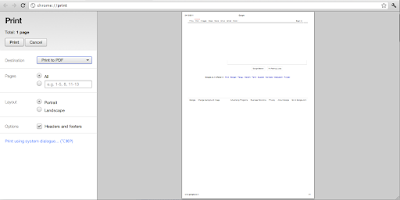
8. After choosing destination address Click on "Save" to save as PDF file.
Safari or Mozilla Firefox-
9. A dialog box will open.
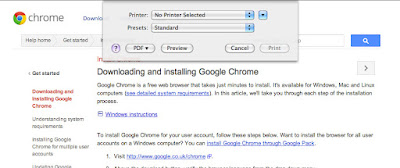
10. Choose the Save as PDF format to save this webpage as PDF into your documents.
11. A New dialog box will open to ask for destination.
12. Choose the destination address, then Click "Save".
By default saves will the webpage as PDF format into your documents Folder.
- How to delete or deactivate facebook account
- How to start private browsing in Mozilla Firefox
- How to start private browsing in Google Chrome(Incognito Mode)
- How to start private browsing in Windows Internet Explorer(InPrivate Mode)
- How to Reset - Remove - ByPass BIOS or CMOS Password
- Christmas and New Year 2012 Greetings Wallpaper
- Google and YouTube celebrates snow fall
- Happy holiday - Live Musical Google Doodle for world - Christmas Jingle Bell
- Mozilla Firefox Latest Version 9.0.1 Released - Free Download Now
- Google Chrome Latest Version Released - Free Download Now







 Logging you in...
Logging you in...