| advertisement |
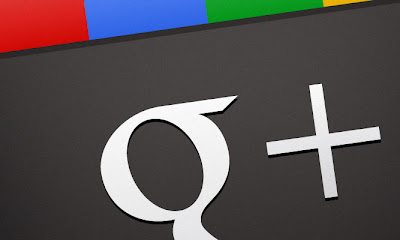
After creating a Google+ page for your brand or website, then you can add badges to your website through which your website visitor can easily connected to your Brand page. Now Google+ all badges are available for use.
Place the below code in the <head> section of your webpage. Put your page id in the place of PAGE USER ID before putting to webpage.
Choose the badge out of this fives and Put the ID of your page in place of PAGE USER ID, then put the code in your webpage where you want to see the badge according to your wish.
Standard badge:
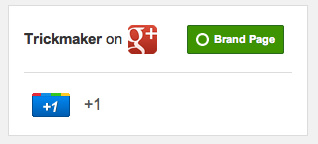
<g:plus href="https://plus.google.com/PAGE USER ID" size="badge"></g:plus>
Small badge:
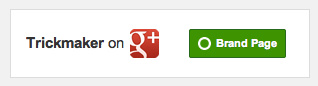
<g:plus href="https://plus.google.com/PAGE USER ID" size="smallbadge"></g:plus>
Small icon:

<a href="https://plus.google.com/PAGE USER ID?prsrc=3" style="text-decoration: none;"><img height="16" src="https://ssl.gstatic.com/images/icons/gplus-16.png" style="border: 0;" width="16" /></a>
Medium icon:

<a href="https://plus.google.com/PAGE USER ID?prsrc=3" style="text-decoration: none;"><img height="32" src="https://ssl.gstatic.com/images/icons/gplus-32.png" style="border: 0;" width="32" /></a>
Large icon:

<a href="https://plus.google.com/PAGE USER ID?prsrc=3" style="text-decoration: none;"><img height="64" src="https://ssl.gstatic.com/images/icons/gplus-64.png" style="border: 0;" width="64" /></a>
Also You can make you badge from here. If you are facing any problem for putting badges/icon then you comment below we will help you and give your suggestion through comment.
Step-2:
Choose the badge out of this fives and Put the ID of your page in place of PAGE USER ID, then put the code in your webpage where you want to see the badge according to your wish.
Standard badge:
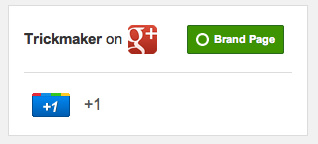
Small badge:
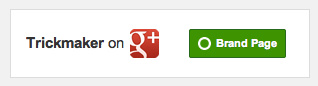
Small icon:

Medium icon:

Large icon:

Also You can make you badge from here. If you are facing any problem for putting badges/icon then you comment below we will help you and give your suggestion through comment.
- Make your own Maps & Favourite places in Google Map
- Create sitemaps & Feed in Joomla
- Customise Gmail, and use several other features
- How to add counter sharing button to blog or website
- Track your Twitter Followers
- Shorten Long URLs
- How to break a Samsung mobile password
- Create Google+ page [VIDEO] [HOWTO]






