| advertisement |
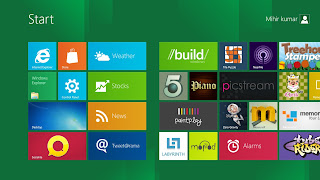 |
| Start Menu in Metro UI Style |
One Biggest loss in the new Style of Windows 8, is Metro view of Start Menu. There is no traditional Start Menu (RIP 1995-2012).
Installation:
Installing Windows 8 is very straight forward. Download the ISO file from here. You can mount the ISO within Windows 7 itself and upgrade directly to Windows 8. The advantage of this is that you'll have all your applications and settings migrating directly to Windows 8 and this will be accessible directly from within the OS. You can use Microsoft's own Windows 7 to USB tool from here. Point the EXE file to the location of the .iso file and create a bootable USB drive with Windows 8. Alternatively, you can also burn the ISO file to a DVD and use that to install the OS.
The installation process is identical to Windows 7's and all you need to do is keep clicking next at each question. During installation, you'll be presented with a n option to customize the features; don't worry about this unless you're worried about privacy. The settings provided will allow you to customize the way your OS installation sends data about your usage to Microsoft.
After installation you'll see a start screen where you get to shoos the OS you want to boot onto. Windows 8 Developer Preview is usually set as the default. This is alright if you're going to use Windows 8 , but if you boot into Windows 7 regularly you'll want to set that as the default OS. This is because if you get to the Windows 8 boot screen and then boot into Windows 7, your system will reboot and only then boot into Windows 7.
 |
| IE10 Application in Metro UI style |
Features:
-> On boot up, you're greeted with the Windows 8 Metro UI home screen. Windows key in the keyboard will represent this screen.
-> Aero Flip 3D using Windows+Tab has now been modified to present you with a shuffling animation.
-> With pressing Windows key the running application will be suspended, this suspended application still present in the background and consume RAM, but not consume CPU resources. Task manager ([Ctrl]+[Alt]+[Del]) will show you the running and suspended apps.
-> Switching applications by using [Alt]+[Tab] or [Windows]+[Tab], can also done by mouse hovering in the left corner of the screen will show you the previous application, by clicking on it i will open.
-> inbuilt cloud syncing.
-> Antivirus technology is also inbuilt, files downloaded using any browser will be checked by Windows against an online malware database.
-> Another improvement in Windows 8 is now it shuts down and boots up. Now on shutting down Windows hibernates its core processes so they can launch that much faster next time.
-> Inbuilt virtual machine system for creating and managing virtual machines called Hyper-V.
-> Window 8 has an inbuilt iso file management software, which is quite useful.
-> Windows 8 logon using a four digit pin or a picture password.Also can logon by using your Windows Live ID.
 |
| Windows 8(Developer Preview) Control Panel |
Flaws:
-> Touch based IE10 has a new UI where the controls are at the bottom, which is not visible and right click to access this feature, it doesn't support flash and WebM.
-> There are no traditional Start Menu, if you click on Start Menu you will move to Metro UI Start Page.
-> Start Menu Search options is not there, it is also in Metro UI style
 |
| Search Panel |
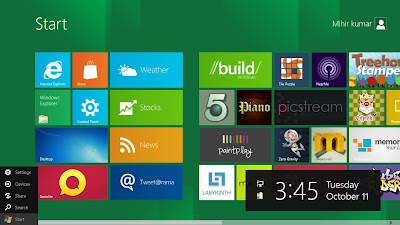 |
| Start Button |
-> Switching between open applications, if you are opening too many apps(may be 10) then are too many difficulties for switching between any application.
Uninstallation:
After using Windows 8 Developer Preview if you like to keep only your previous version of the Windows, You can simply goto your Windows OS rather than Developer Preview and delete your Windows 8 Developer Preview Partition.
The final version of Windows 8 may have more improvement than Developer Preview, even remove some of the features.






