| advertisement |
Private browsing Incognito Mode is same as the private browsing feature in Mozilla Firefox and Internet Explorer.Follow the following Process for Incognito Mode (Private Browsing) in Google Chrome.
Features of Incognito Mode:
1. Browser doesn't save your browsing history and password.
2. Downloaded file are present in the hard drive but the browser doesn't have any downloading history.
3. All new cookies are deleted after you close all incognito mode that you have opened.
4. Changes made to your Google Chrome bookmarks and general settings while in incognito mode are always saved.
So it is always good to browse the Internet in incognito mode whenever you're browsing the Internet on a shared computer or in cybercafe.
Start Incognito Mode in Google Chrome:
This process works on Windows, Mac, Chrome and Linux based OS.
To start Incognito Mode on Windows, Chrome and Linux OS just press "Ctrl+Shift+N" simultaneously whenever you are accessing Internet from Google Chrome.
To start Incognito Mode on Mac Operating System just press "Command+Shift+N" simultaneously whenever you are accessing Internet from Google Chrome.
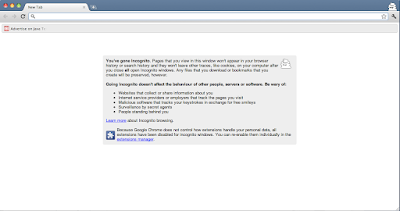
After pressing those keys a new window will be opened with incognito mode will be open. Start browsing internet and enjoy features. At the same time you can also access the internet on google chrome in general window which previously opened.
Search Tags:
How to access Internet privately from google chrome, How to disable save or saving the history in google chrome, How to disable password save in google chrome, is there anything same as Private browsing in Mozilla FireFox, What is private browsing, How to enable or disable private browsing feature in Google Chrome, Is it safe to use Incognito mode or window, Incognito mode, mozilla private browsing, safari private mode browsing
Other recommended posts:
Features of Incognito Mode:
1. Browser doesn't save your browsing history and password.
2. Downloaded file are present in the hard drive but the browser doesn't have any downloading history.
3. All new cookies are deleted after you close all incognito mode that you have opened.
4. Changes made to your Google Chrome bookmarks and general settings while in incognito mode are always saved.
So it is always good to browse the Internet in incognito mode whenever you're browsing the Internet on a shared computer or in cybercafe.
Start Incognito Mode in Google Chrome:
This process works on Windows, Mac, Chrome and Linux based OS.
To start Incognito Mode on Windows, Chrome and Linux OS just press "Ctrl+Shift+N" simultaneously whenever you are accessing Internet from Google Chrome.
To start Incognito Mode on Mac Operating System just press "Command+Shift+N" simultaneously whenever you are accessing Internet from Google Chrome.
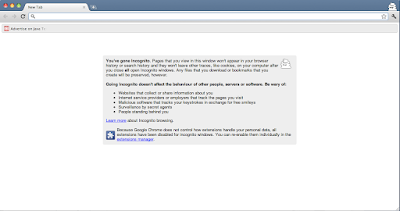
After pressing those keys a new window will be opened with incognito mode will be open. Start browsing internet and enjoy features. At the same time you can also access the internet on google chrome in general window which previously opened.
Search Tags:
How to access Internet privately from google chrome, How to disable save or saving the history in google chrome, How to disable password save in google chrome, is there anything same as Private browsing in Mozilla FireFox, What is private browsing, How to enable or disable private browsing feature in Google Chrome, Is it safe to use Incognito mode or window, Incognito mode, mozilla private browsing, safari private mode browsing
Other recommended posts:
- How to delete or deactivate facebook account
- How to start private browsing in Mozilla Firefox
- How to start private browsing in Windows Internet Explorer(InPrivate Mode)
- How to Reset - Remove - ByPass BIOS or CMOS Password
- How to save webpage/html file as PDF (*pdf)format
- Christmas and New Year 2012 Greetings Wallpaper
- Google and YouTube celebrates snow fall
- Happy holiday - Live Musical Google Doodle for world - Christmas Jingle Bell
- Mozilla Firefox Latest Version 9.0.1 Released - Free Download Now
- Google Chrome Latest Version Released - Free Download Now






